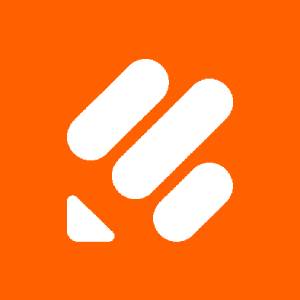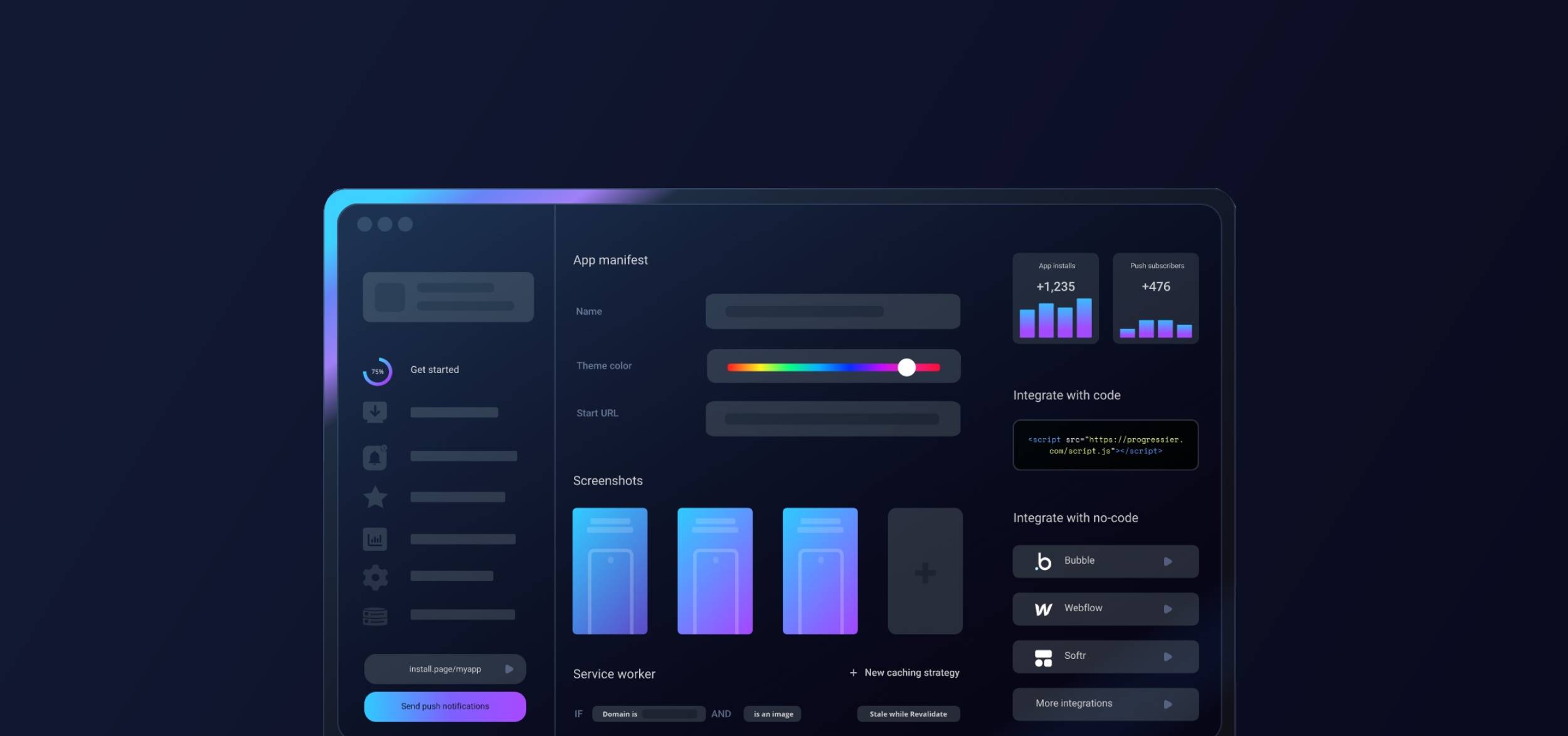Step 1: Complete your Jotform project
Progressier allows augmenting your Jotform web app with additional functionality, including push notifications and PWA installation. You can add Progressier to your project once it's ready to go and your app is available at a custom domain.
Before you start, also ensure your Jotform app can be embedded in an iframe. While this is optional and there is an alternative way to wrap your app with the functionality, the iframe method is the solution that provides the best user experience — provided that your app doesn't require cookies.
Step 2: Create a Progressier account
Progressier is a no-code tool that lets you quickly add new features to Jotform web apps without any programming. It typically takes just a few minutes to set up Progressier with a Jotform app.
Create your Progressier account . Progressier comes with a 14-day free trial that allows you to integrate it into your Jotform app risk-free. You only enter your payment information once everything is working to your liking.
Step 3: Make your Jotform project a PWA
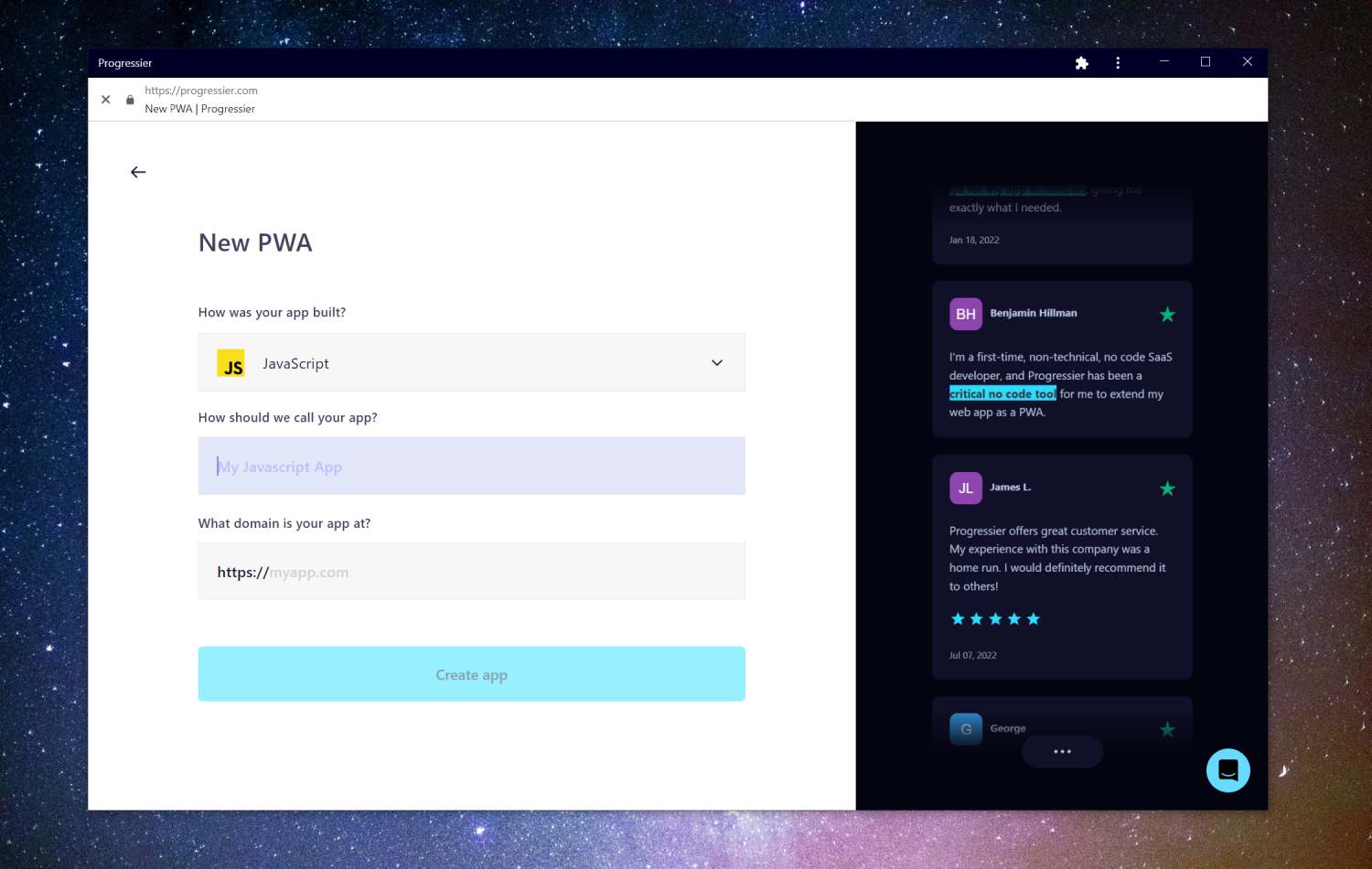
Progressier will turn your Jotform project into a PWA. Enter your app's name, tell us how it was built (you might want to choose Jotform when prompted) and copy-paste your app's URL in the Domain field.
Step 4: Complete the setup of your Jotform PWA

Complete the tasks shown on the screen to finish making your Jotform app universally installable and augment it with push notifications. It even comes with a complete solution for designing app screenshots and gathering reviews.
Step 5: Allow push notifications on your domain

To add push notifications to your Jotform app, we create a wrapper around it at a custom domain with the necessary installation and push functionality. This approach is used due to limitations in Jotform compared to other no-code builders.
Open your newly-created custom domain. You should see a Floating Action Button at the bottom-right corner. Click on it and then tap Get notifications. The browser will prompt you to allow notifications. Click Allow
Step 6: Send a test notification

Go to our Push Composer (login required) to compose your first push notification. By default, it will be sent to all your subscribers, but you can target a specific group of users in the Recipients section of the Targeting tab.
Once you've clicked Send now, Progressier will automatically dispatch your notifications and notify each device that has authorized push notifications on your domain. Notifications are typically received within a few seconds.
Why add push notifications to your app?
Push notifications allow you to send timely and relevant information to users, even when they are not actively using the app. They can also help to increase user retention by keeping users engaged with the app. And last but not least, they can be used to drive traffic to specific parts of the app or to promote certain features.
What are the cons of push notifications in web apps?
Unlike native apps, not every browser and device supports push notifications. So you can't entirely rely on this feature to deliver important messages to users.
Users may opt out of receiving push notifications if they find them to be too frequent or irrelevant. Also Google sometimes auto-blocks push notifications for users that frequently block them.
What are the best push services for Jotform apps?
There are many different push notification service providers to choose from for your Jotform app, and the best one for you will depend on your specific needs and requirements. Some of the most popular push notification service providers include:
- Firebase Cloud Messaging (FCM): a Google service that allows developers to send messages to their clients. Free but limited capabilities and scaling.
- OneSignal: This is a cross-platform messaging service that supports Android, iOS, and web platforms. It offers a range of features, including segmentation, A/B testing, and support for multiple languages.
- Progressier: probably the best option if you develop web apps as it also comes with additional functionality designed to enhance web apps specifically, e.g. targeted push notifications.
- TruePush: Another popular option for developers to integrate push notifications into their Jotform app.
Creating your own push service
Jotform is not quite the right platform for creating a push service, especially if you plan to handle scale. Creating a push service definitely requires writing code. Going with an existing push service will save you time and money.
Which devices and web browsers can receive push notifications?
- Windows/Chrome
- Windows/Edge
- Windows/Firefox
- Windows/Opera
- macOS/Firefox
- macOS/Chrome
- macOS/Edge
- macOS/Opera
- Android/Chrome
- Android/Samsung Internet
- Android/Firefox
- macOS/Safari (Safari 16 on macOS Ventura or higher)
- iOS/Safari