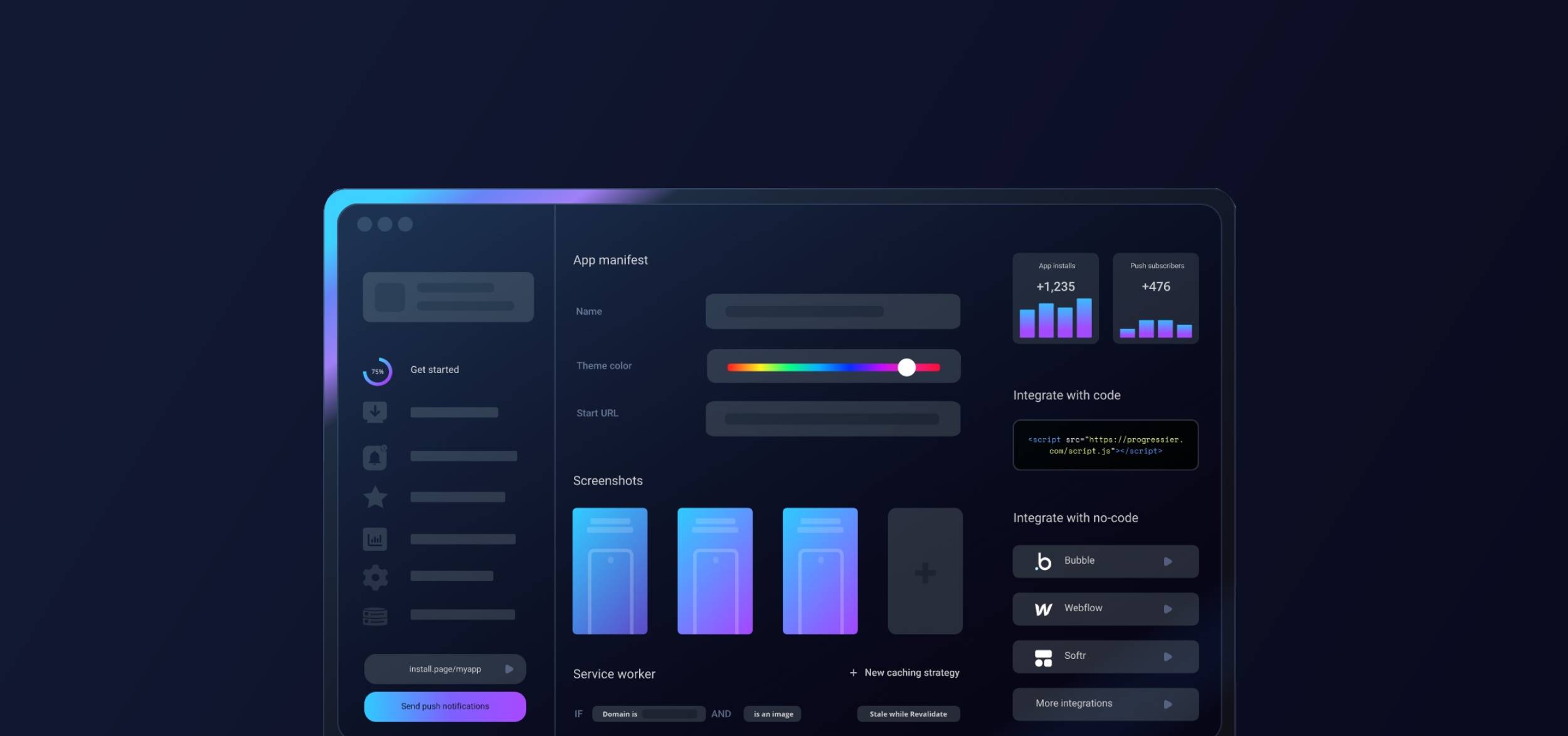Step 1: Finalize your Wix project
Progressier is a tool that lets you add extra features, like PWA installation and push notifications to your Wix web app. When your app is ready to launch and accessible at a custom domain, you can incorporate Progressier into your project to enhance its capabilities.
Ensure your Wix app is embeddable in an iFrame (not absolutely required, but recommended).
Step 2: Create a new Progressier account
Progressier is an all-in-one no-code toolkit for web apps. It usually takes 4 minutes or less to integrate Progressier with Wix.
If you haven’t done so already, create your Progressier account. It comes with a free trial (no credit card required!) so you can test all features free of charge for 14 days without risk.
Step 3: Turn your Wix project into a PWA
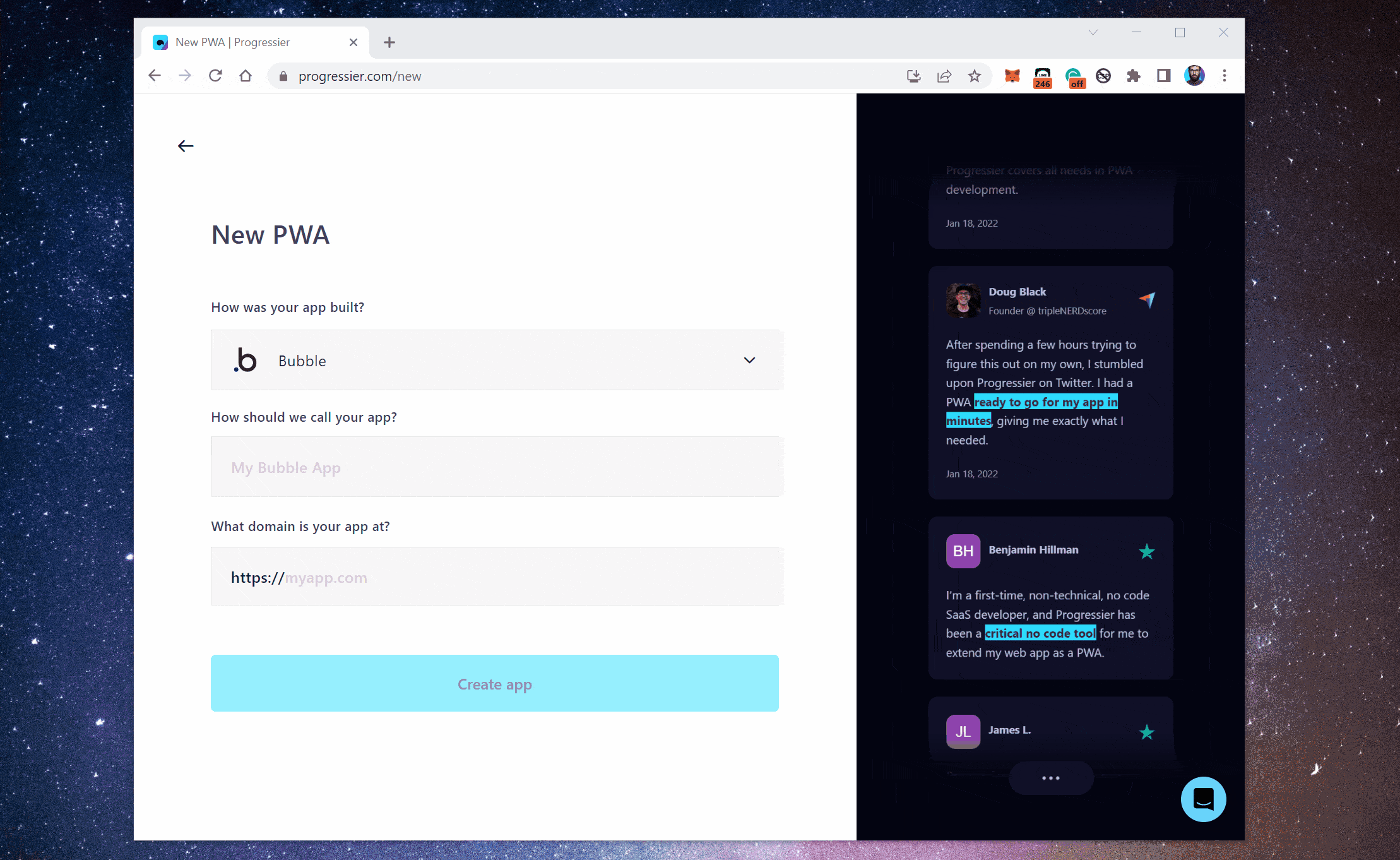
After signing up, you'll be prompted to enter a few details about your app, e.g. how it was built (choose Wix), the name of your app, and its domain.
Step 4: Complete the installation process
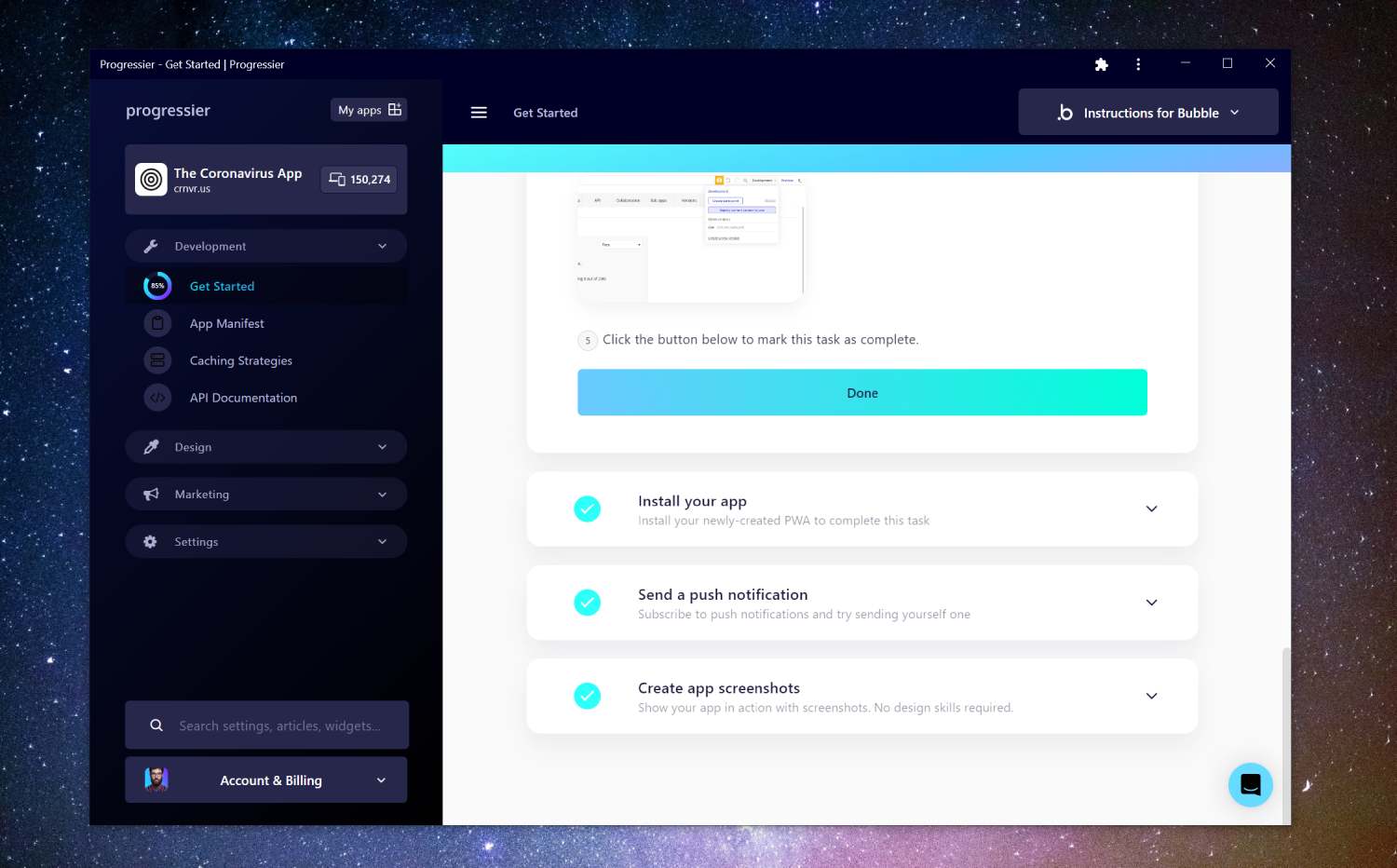
We'll show you a series of tasks. These tasks are easy and shouldn't take you more than a few minutes to complete. If you run any bottlenecks, reach out to us using the Intercom widget at the bottom-right corner of the page.
Step 5: Allow push notifications
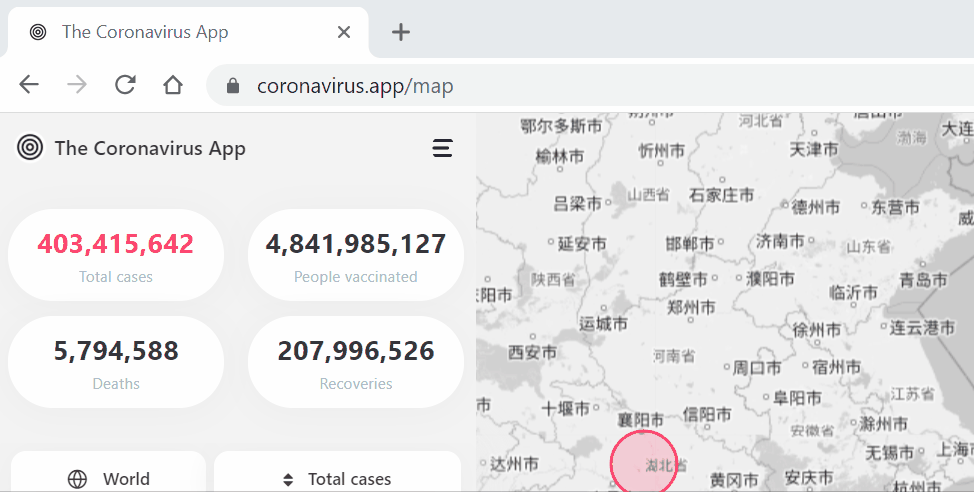
Progressier does not directly enhance your existing Wix domain with push notifications due to some additional limitations with Wix compared to other no-code builders. To provide installation and push functionality for your app, we create a wrapper around it at a custom domain built specifically for your app.
Go to the custom domain we've provided you in the Progressier dashboard and click on the icon in the URL bar to allow notifications.
Step 6: Notify yourself
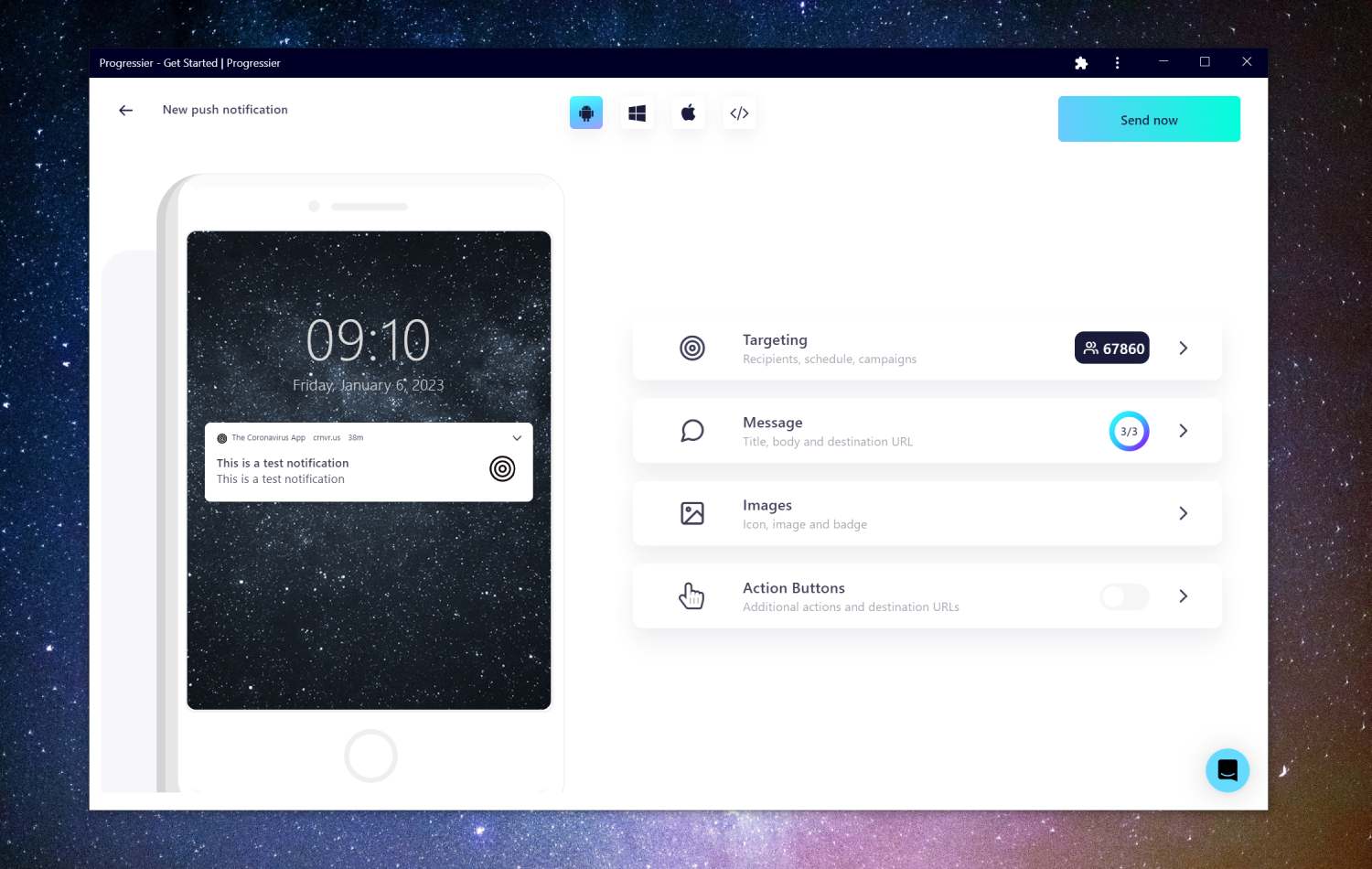
Our Push Composer allows you to compose a notification, select a specific group of users of your Wix app to send it to, and even schedule its actual delivery from 15 minutes to 14 days in the future.
Once you've clicked Send now, Progressier will automatically dispatch your notifications and notify each device that has authorized push notifications on your domain. Notifications are typically received within a few seconds.
How can push notifications enhance your Wix app
Push notifications can improve user engagement with your Wix PWA, increase retention, decrease churn, and provide a better overall user experience by delivering timely and relevant updates and information to users in a convenient manner.
Push notifications can serve as a reminder for users to open your Wix app, which can help increase traffic. For instance, a news app could send push notifications about breaking stories or updates to encourage app usage.
Wix push notifications: The good, the bad, and the ugly
The Web Push API is only partially supported across devices and browsers. So with your push integration, you'll be able to reach only a portion of your user base (Android and Desktop — not iOS).
Use notifications with restraint as some users find them intrusive and/or annoying. Also, instead of using push notifications as a marketing tool, consider using them to provide value to your users. For example, you could use push notifications to alert users to new features or updates or to remind them of important tasks or deadlines. This can help build trust and engagement with your users.
What are the best push services for Wix apps?
Here are some popular examples of push services Wix app owners like to use:
- Firebase Cloud Messaging (FCM): The free push messaging solution developed by Google. It's completely free to use but is fairly limited when it comes to sending personalized push notifications
- OneSignal: OneSignal is a cross-platform push notification service that enables developers to send targeted messages to their users. You can compare it with Progressier here.
- Progressier: Progressier is a PWA toolkit that allows developers and no-code makers to effortlessly send push notifications for marketing or targeted messaging purposes. It is built specifically for web apps and may not be the best option for websites or native apps.
Building your own integration with the Web Push API
It's not really possible to build a functional push service with Wix as it requires capabilities beyond those provided by no-code platforms.
Which devices and browsers support push notifications?
You can send push notifications to users on most browsers, including Chrome (Windows, Android, macOS), Firefox (Windows, Android, macOS), Edge (Windows, Android, macOS) and Safari (macOS Ventura).